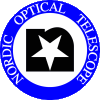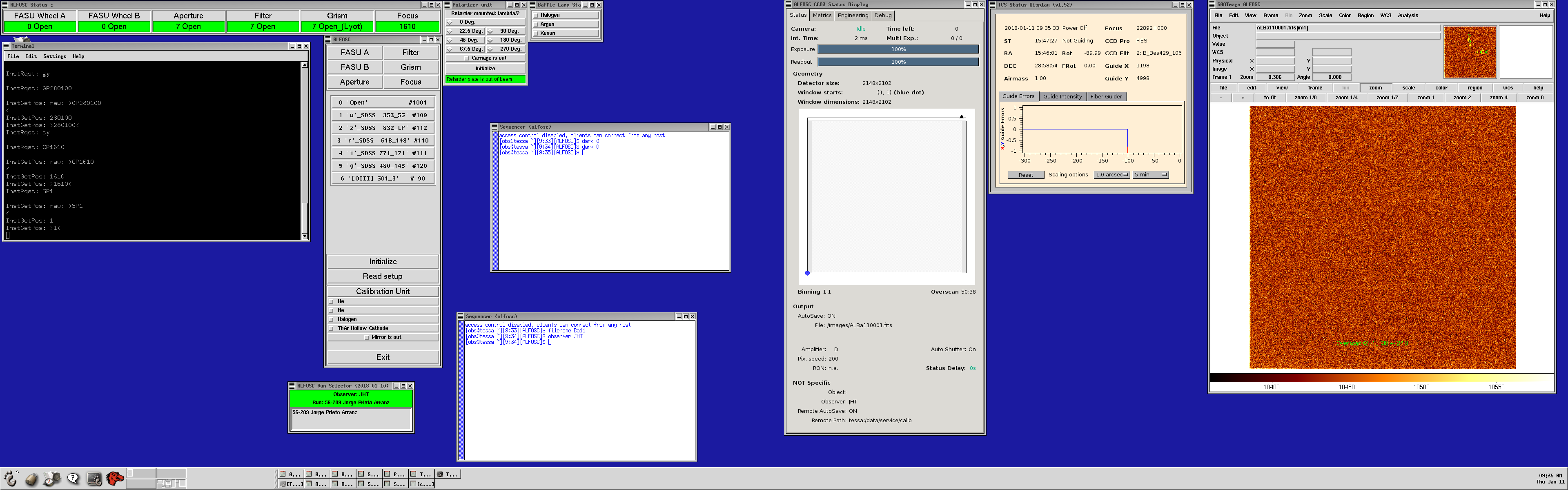Starting and stopping the ALFOSC software in Sequencer mode
Starting the ALFOSC observing system
- Switch on the lisa screen (the switch is behind the screen
to the lower right).
- On the XDMCP chooser click on the line
'selena.not.iac.es Willing to manage'
- Log in with username 'obs'. Password is the standard
one.
- Move the cursor to the left border of the screen and select the NOT
logo icon (see the image below), click on it and login to Selena as user "obs" (passwd
on the whiteboard). An Xephyr window appears with a blue background.
- Open a terminal window and type
[obs@selena ~]$ startobssys alfosc
A window will pop-up, asking for the TCS access code. Type it and
press enter. If you type the wrong code a red error message appears and
you must try again.
All the ALFOSC software will now be started - the UIF, CCD3COMM and
the FAPOL control. You will notice two terminals in blue/white
colours with the title "ALFOSC Seq".
These blue/white Sequencer windows (also called "seqterm"; use
this command to get another sequencer terminal) are used to
type-in the sequencer commands.
The data will be saved in /data/alfosc and will have
the format ALph160001.fits, where 'AL' is
the image prefix for ALFOSC images, 'p' is for 2006,
'h' is for August, '16' is for the date 16
in the month and '0001' is a running number.
-
The automatic ALFOSC observing log displays a listing of FITS headers for
incoming data files. The System Talker lists incoming messages from the
Sequencer. These two programs are displayed on the InfoSys monitor, and
are automatically reset every afternoon. If you change between instruments
you can change the obslog with the command e.g.:
[obs@selena][ALFOSC]$ alfosc.showlog
- The software interfaces for the instruments are very similar
looking. Many commands are common for all instruments and are executed
from the sequencer window. For instance, type object
name to specify a name that will be the object keyword in
the fits header. To make an exposure, type expose t
where t is the time in seconds. See the list of the most commonly used sequencer
commands. For a complete list of all sequencer commands, view the
Sequencer
Reference Manual.
- In all the SEQUENCER windows change the working directory to the one
assigned to your program, for instance
[obs@selena][ALFOSC]$ cd ~/scripts/38-053
as in this directory your ALFOSC observing
scripts can be found, created, and executed.
- In an ALFOSC SEQUENCER window set the OBSERVER FITS header
to hold the name of the actual observer(s):
[obs@selena][ALFOSC]$ observer "Your Name"
This will remove the RED
"no-observer-specified" alert in the small "ALFOSC Run Selector"
window, and will show the new value of the OBSERVER FITS header
nicely in GREEN instead.
- In the Talker you will find information about the correct start of
the different software components or a corresponding error. If any
errors about a program not starting are seen, please shut down the
observing system and start it again.
- Use and enjoy the Sequencer.
Click (twice) on the ScreenShot below to zoom in. On the right there is screenshot on the NOT logo icon where Xephyr window opens.
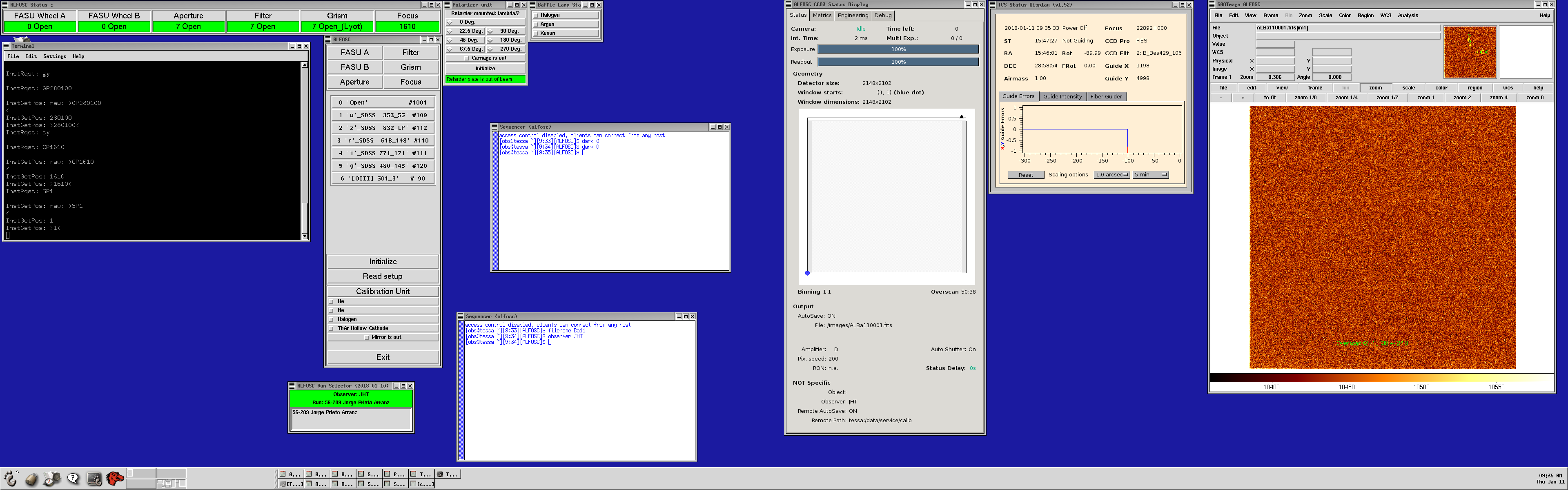
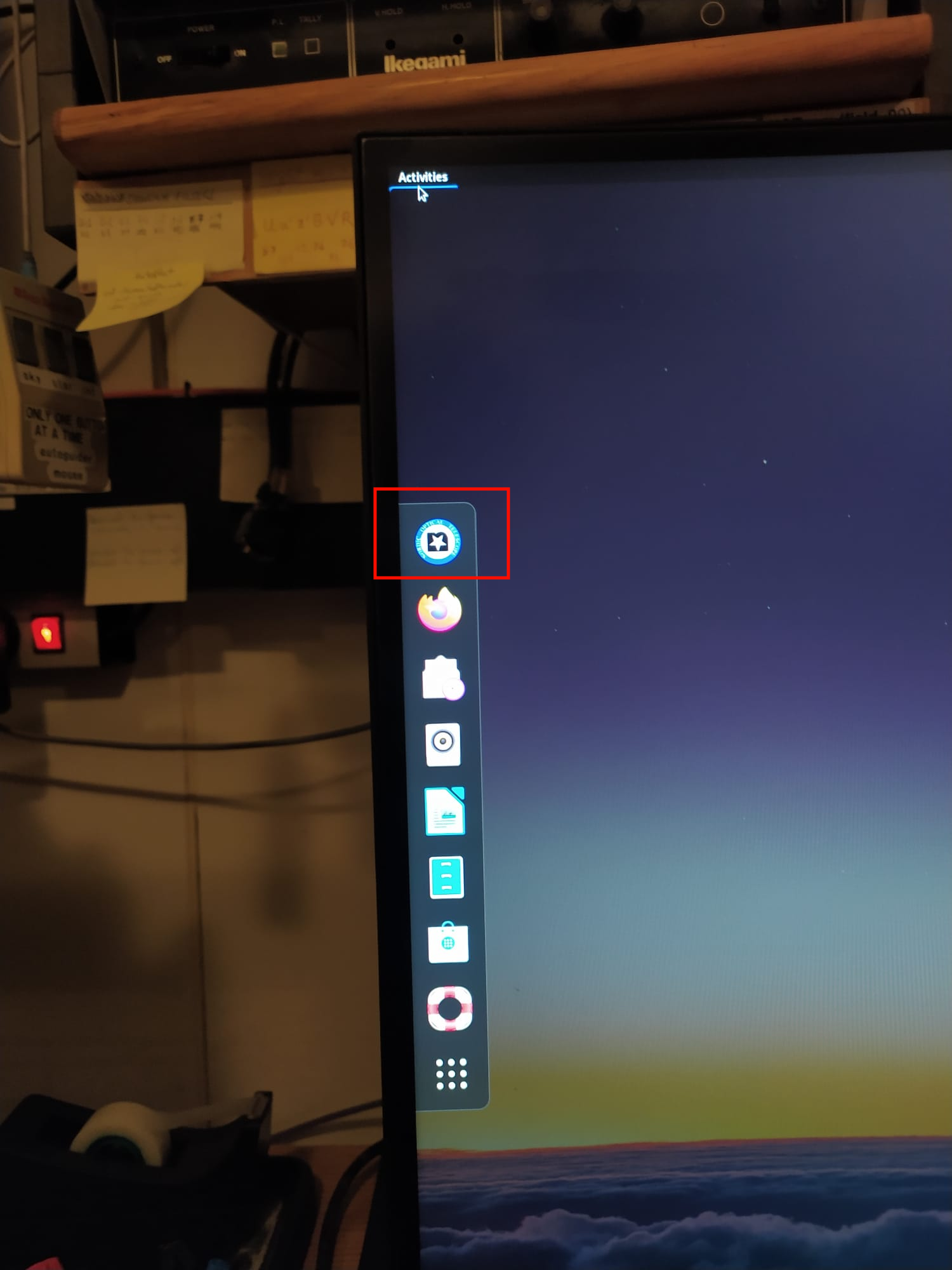
Shutdown the ALFOSC observing system
Important: Please leve the observing system open and running when you leave the telescope in the morning. This allows staff at sea-level to use it remotely for testing and diagnostics during the day.
The following procedure stops the ALFOSC observing system:
- In a terminal (not a sequencer) window type
[obs@selena ~]$ shutdownobssys alfosc
- Wait for all the control programs to close.
- Close remaining windows manually.
|