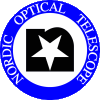Troubleshooting HiRAC
Author: Tim Abbott, 21 August 1999
NOTE: These troubleshooting suggestions come without
guarantee and should be executed ONLY by NOT
personel, or with their supervision and/or direct permission.
Failure mode 1:
Loss of serial communication with HiRAC controller unit.
Symptoms:
One or more of:
- Shutter no longer functions, but images are still collected, all appearing
as biases.
- Filter changes fail.
- BIAS crashes spewing garbage on the status window (indicative, but not diagnostic).
- BIAS will not restart without crashing (indicative, but not diagnostic).
- BIAS restarts, but cannot initialise filters nor change them.
Fix 1: failure is caused by s/w.
Power cycle, serial test, restart.
- Exit BIAS, logout of elizabeth.
- Turn off power to HiRAC filter controller unit and CUO CCD controller.
- Wait 30 sec.
- Turn on power to HiRAC filter controller unit and CUO CCD controller.
- Log in again on elizabeth as obs1.
- In an xterm, do the following:
% cd ~hirac/aux-files
% ./ttyS0
(ttyS0 is a program which allows direct communication with the ttyS0
serial port. Similar programs are in the same directory for the ttyS1,
ttyS2 ports in the event that the HiRAC controller is connected to one
of these instead. BIAS reports the port name it is trying to use on
startup.)
- Hit return, you should be rewarded with a "!" prompt.
If you do not get a "!" prompt, you do not have serial line communications, proceed to Fix 2.
- type XI (Ecks-Eye) to initialise the probe X position.
The "!" prompt should return. Then do YI, ZI, SI,
FI, to initialise the Y, Z, shutter and filter controllers
respectively. If you get a XY or XN back from an X
command, the communication is alive.
- Hit Control-X to exit the ttyS0 program.
- do:
cd ~/hirac
startbh
to restart BIAS.
- Hopefully now all is working. If not, try this sequence once more, and
maybe again before proceeding to Fix 2.
Fix 2: failure is caused by h/w. Test HiRAC controller and serial line.
If you are about to try this, you have convinced yourself that an ordinary
BIAS communications error is not the problem and you want to test the
integrity of the serial link hardware.
- Collect the serial line tester from the metal cabinet in the telescope
machine room. This is a yellow plastic box, about 8cm X 12cm X 2cm, with
slider switches and LEDS on the front, ribbon cables extend a short distance
from each side and there should be sex changers and 9-pin D-connector
adaptors attached.
- Use the serial line tester to verify that there is power on the serial
line at the following points:
- The HiRAC control box input (the red, 9-pin D-connector at the end
of the box furthest from the power input).
- The fibre-optic/serial multiplexer patch panel on the telescope.
- The fibre-optic/serial multiplexer below elizabeth in the TCS room.
- At the input of the serial cable to elizabeth.
Simply connect the serial line tester in line with the cables and see if
the TD/RD lights show on both sides.
- Next try communicating with the HiRAC controller directly with the
laptop dumb terminal. This laptop requires a key and a password. Obtain
these from whoever you can wake up.
- Connect the serial port of the laptop to the serial input at the HiRAC
controller.
- Run the program "Z"
- Hit Return to get the "!" prompt.
- Give the XI, YI, ZI, SI, FI
as from ttyS0 in Fix 1. You should hear the components
inside HiRAC initialising.
- If any of this fails, something is wrong with the HiRAC controller. Check your connections and try again, just to be sure, then wake someone up.
- Repeat the previous step with the laptop connected to the serial
line from the point at which it connects to elizabeth. If this fails, but
the previous step did not, then there is a hardware problem with the
serial line. Time to wake someone up.
- If everything appears to work, reconnect everything as per normal
- repeat Fix 1.
|