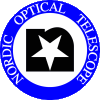General SEQUENCER Command Reference
General commands
- seqterm
Opens a new sequencer xterm with commmand aliases
set according to the option the user chose when it started.
These options are 1: ALFOSC, 2: FIES: 3: NOTcam, 4: StanCam,
5: MOSCA.
The accesscode will be set to whatever was set when the last observing
system was started. If another access code is needed, use the command
setenv TCSACCESSCODE 12345678 to set it for this
terminal.
- test-acc nnnnnn
Tests if the TCS access code 'nnnnnn' is valid or not. If it is correct
a '0' is returned. If it is wrong a '1' is returned.
Observer-alertness scripting commands
- astrowakeup
Sounds a loud audible alarm in the control room,
and displays a big red window on the observing-system computer screen.
Useful to alert the astronomer from within a script, near the script end,
when astronomer-action is required.
- playphone [N]
Sounds a loud audible alarm in the control room.
Useful to alert the astronomer from within a script,
when astronomer-action is required. The argument
specifies the sound number.
- alert.bleepLoop, alert.killBleepLoop
The first starts a bleep-loop, the second kills it.
Another useful way to call the attention from the observer.
(For now, the kill needs to be done on the same observing computer.)
- alert.pressEnter ["string-for-user"]
This is a script that starts the bleeploop, pops up an alert window,
and prompts the user in the sequencer for
" press ENTER to continue "
in bold red fonts, or any other string passed on the command line
in quotes. (The pop-up robs the mouse focus which is annoying.)
After the user has pressed ENTER in the correct sequencer terminal,
the bleeps will stop, the pop-up will disappear, and the flow control
will be passed back to the calling script.
InfoSystem commands
Note that all the InfoSystem commands include their own help messages, which
will be always authoritative, and could be more up to date than this web.
If you provide no subcommand (show, notify,
etc), you'll be presented with an usage message.
In all cases, typing command help subcommand
(eg. obslog help show) will provide specific and more verbose help
on that subcommand.
- instrument_name.reset-log
This is a shortcut that makes use of infosys.kill and
infosys.obslog to perform a reset of the InfoSystem and to set
the obslog to a certain instrument afterwards. There's a per-instrument
version (alfosc.reset-log, notcam.reset-log, ...),
depending on which ObsLog do you want to show after the reset.
If there's any error during the execution of this command, it will
be notified, along with instructions on what to do next.
- infosys.kill
Restart the infosystem program. This will solve most problems (stuck
observing log, weird problems with the screen, etc).
N.B.: upon restart, the obslog is always empty
because it's not showing an specific instrument. You can use
infosys.obslog show or one of its alias to
change this back to whatever instrument you're using.
- infosys.obslog prefix <nightprefix>
Makes the obslog to show files from a specific night, corresponding
to the nightprefix provided as input. The prefix affects
all instruments.
nightprefix can be either the keyword current
(which will show the files for ongoing night), or a valid NOT
FITS prefix. E.g..
- $ infosys.obslog prefix current
- $ infosys.obslog prefix ub11
- infosys.obslog show <instrument>
Switches the observing log view in the info system to show the
requested 'instrument' (one of ALFOSC, FIES, MOSCA, NOTCAM
or STANCAM).
- infosys.talker machine <filter> [ <filter> ... ]
'machine' accepts one or more filter definitions. A filter definition may
be one of:
| all | -- Shows info from every machine |
| machine_name | -- Filters out everything except 'machine_name' |
| +machine_name | -- Keep current setup also showing 'machine_name' events |
| -machine_name | -- Filter out 'machine_name' events |
machine_name can be one of: camilla,
selena, tessa.
If more than one filter are specified, they will be applied in the
order they've been passed. For example, to show only data relevant
for FIES:
$ infosys.talker machine selena +tessa
If you wanted to hide only messages from NOTCam:
$ infosys.talker machine all -marissa
The default setup is: all
NOTE: you cannot filter out 'elena'
- infosys.talker notify <condition>
A condition may be one of:
- +errors
- -errors
- +warnings
- -warnings
'+condition' will activate the notification alert for that kind of
messages, making an appropiate sound and popping-up a message on the
observing screen to draw your attention to the talker window.
'-condition' will deactivate such notification
The default setup is: +errors +warnings
- infosys.talker reset
Sets the talker filter configuration to the default one
(all -debug).
This command is included in the startobssys
- infosys.talker show <filter> [ <filter> ... ]
'show' accepts one or more filter definitions. A filter definition may
be one of:
| all | -- Shows everything in the log |
| filter_name | -- Filters out everything except 'filter_name' |
| +filter_name | -- Keep current setup also showing 'filter_name' events |
| -filter_name | -- Keep current setup also hiding 'filter_name' events |
filter_name can be one of: error, warning,
note, debug.
If more than one filter are specified, they will be applied in the
order they've been passed. For example:
$ infosys.talker show error +warning
Makes the talker show only error and warning messages
Staff only
- infosys.talker file <xxxx>
The talker reads a log file to show its information. This command makes it change
from one file to another.
If 'when' is 'current', then the talker will switch to the file currently being filled.
If 'when' is a positive integer nn (1, 2, 3, 4...), then the talker will use
a the log file from nn days ago (ie. infosys.talker file 1 will make use
of last night's log).
NB: if the file being loaded is big, the operation may take a while.
Be patient.
- infosys.screen <on | off>
Switches on/off the infosys screen.
- postprocess.kill [all|alfosc|fies|mosca|notcam|stancam]
Terminates all processes related to the postprocessing and
DS9 display for a given instrument.
- system.lampstatus
Checks the status of the FIES/ALFOSC/NOTCAM-baffle lamps
and complains with a WARNING if any one lamp is on.
The script is the first thing done in *all*
the setup-tel-inst scripts.
- system.store system id [override]
Stores the current state of a system, where system can be any of
ALFOSC,CCD8,FASU. For ALFOSC and FASU the state includes
the actual wheel positions and is therefore only valid for as long as the
wheel content and/or configuration is not changed.
The state is stored with the name id, and if the optional flag 'override' is
given, any state already defined with the name id will be overridden.
- system.restore system id [simul]
Restores the state of a system with name id. System can be any of
ALFOSC,CCD8,FASU. For ALFOSC and FASU, the state to be restored
will only be valid as long as the wheel content and/or configuration is not changed since
the store command was executed. If the optional flag 'simul' is given, only a simulated
restore will take place.
- system.speedtest
Test various file transfer speeds acroos the observing system. Useful for debuggin a slow network
|